This is the keyboard practice branch of the menu. It is divided into three sections: alphabet, kana entry, and complex entry including kanji. Keyboard entry should not be so exciting, but I learned some good information here.
First is alphabetic entry. We can see that upon completion of a typing task, it tells us how long it took and how many mistakes we made. Don’t judge, I was typing in the dark to get a good picture! My most common mistake was my hands being shifted one column over from the home keys.
Next is kana entry. On a Japanese keyboard, even to this day, there is a hiragana (or sometimes katakana) character printed on almost every key. One keypress adds or alters one character.
It is a crude system to enter every possible sound made in Japanese. By the kana alone, you can enter an entire text document, and in fact people used to do it that way. Nowadays, very few people use this method, but it’s still available in today’s OSes.
Finally, the most interesting to me, is complex entry. Honestly, I didn’t think 8-bit computers had the capacity to operate this way.
I’ll spare details here, because it will probably get its own entry later. But this system is not so different from the much more modern, convenient IME entry. If you press ctrl-A, you switch to this newer method, and ctrl-S puts you back into kana entry. Actually, either method is capable of complex entry, but the newer method will be much more comfortable to people who didn’t use Japanese computers until after the 90s.
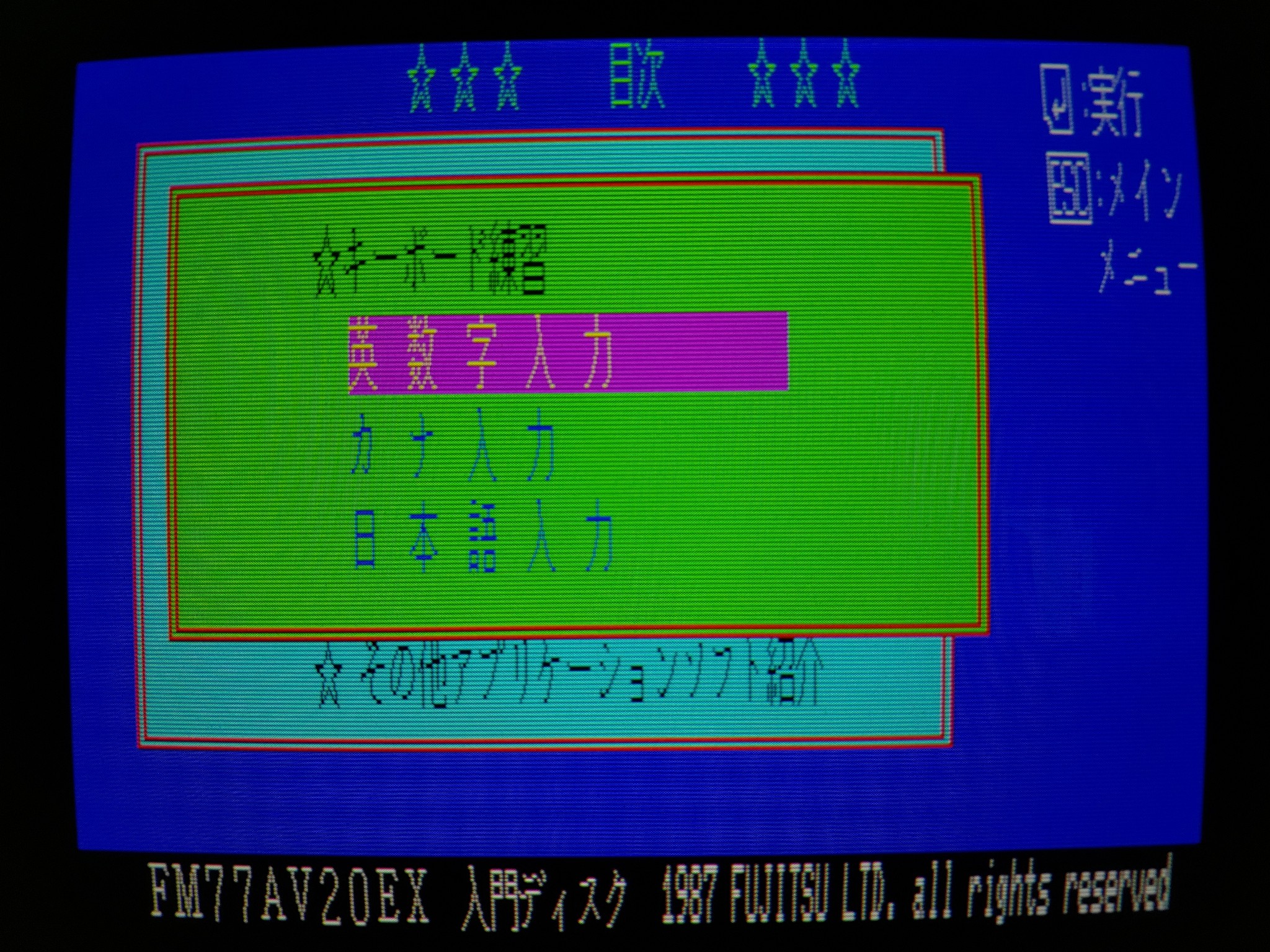
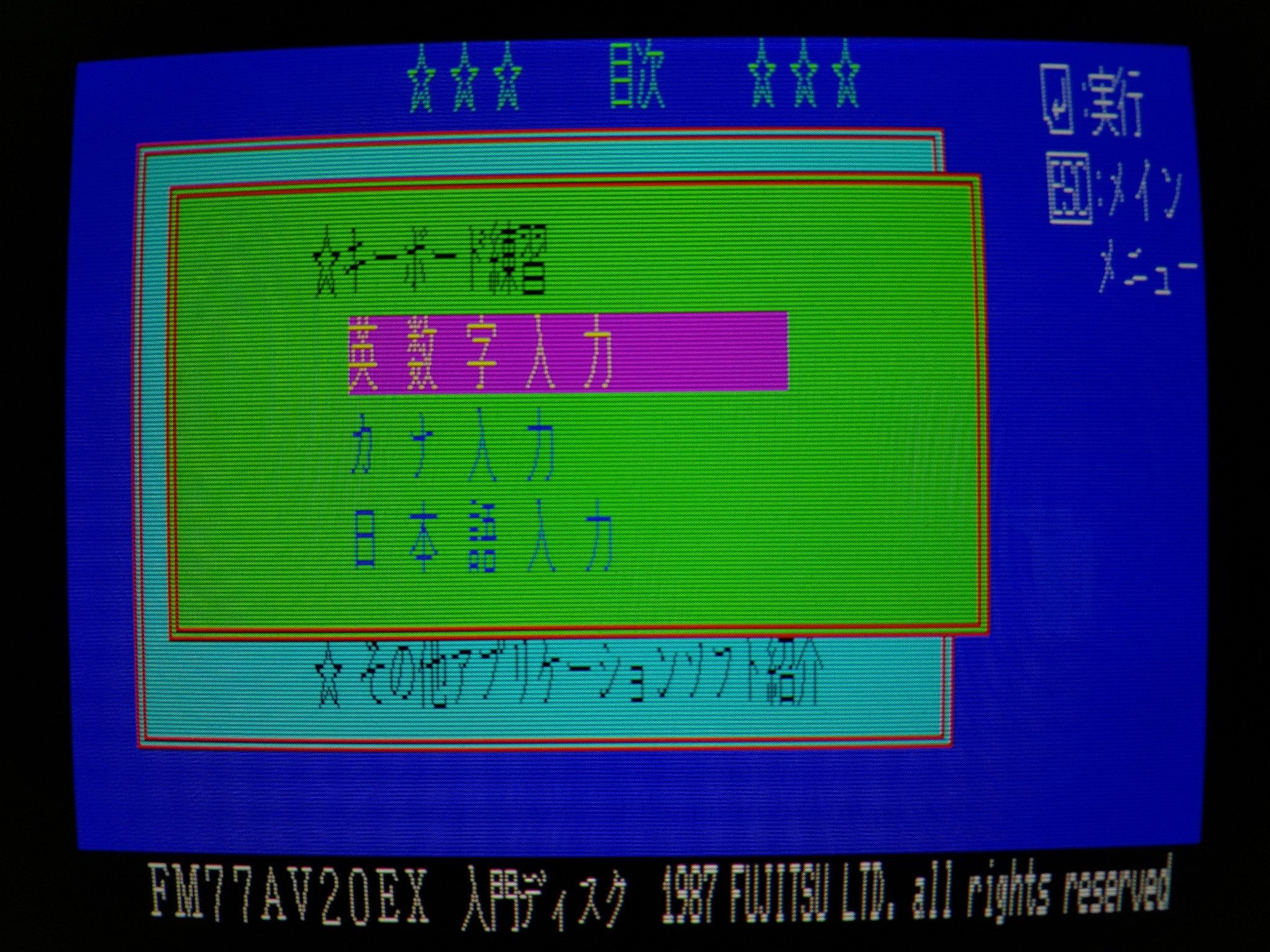

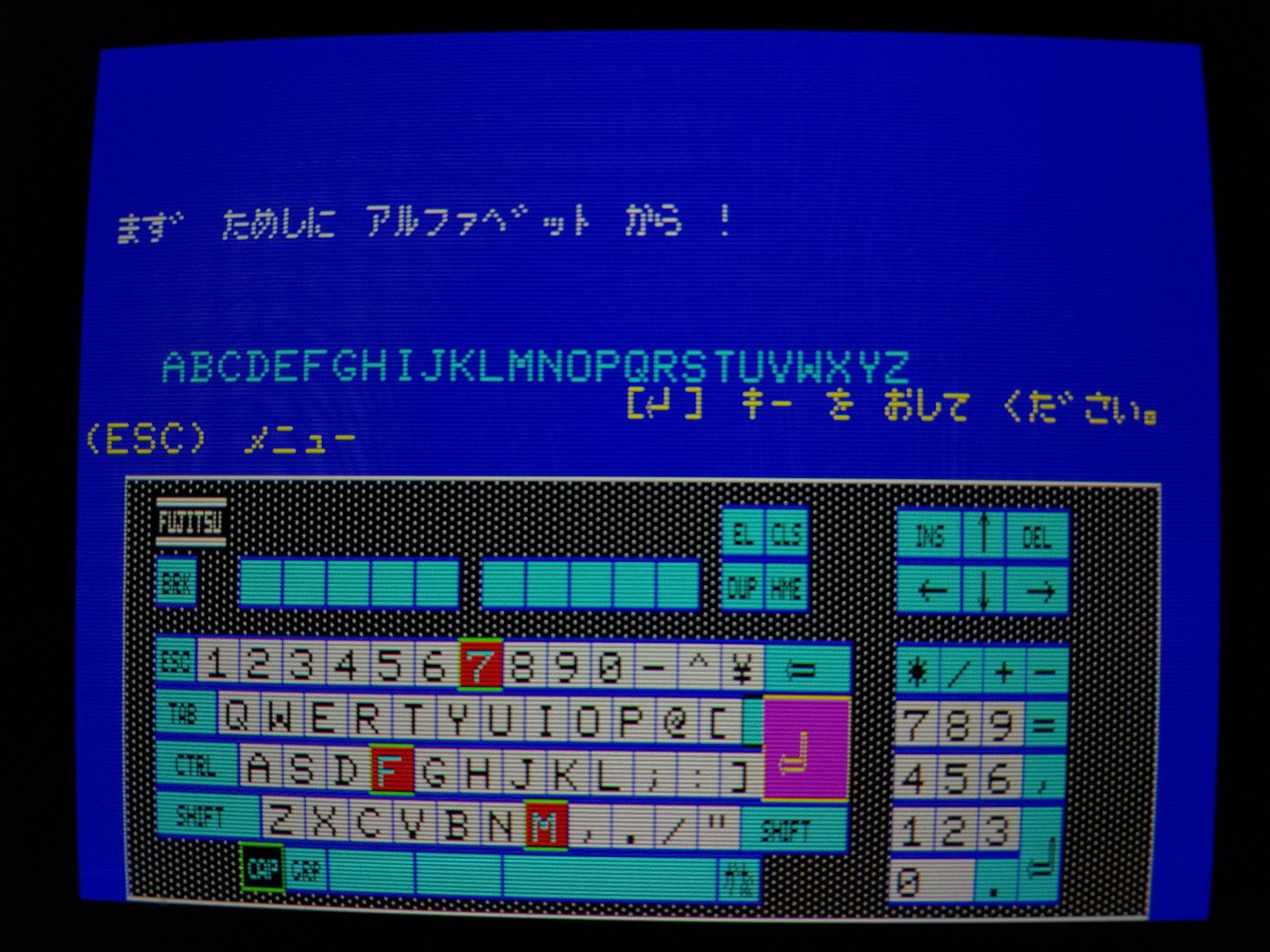

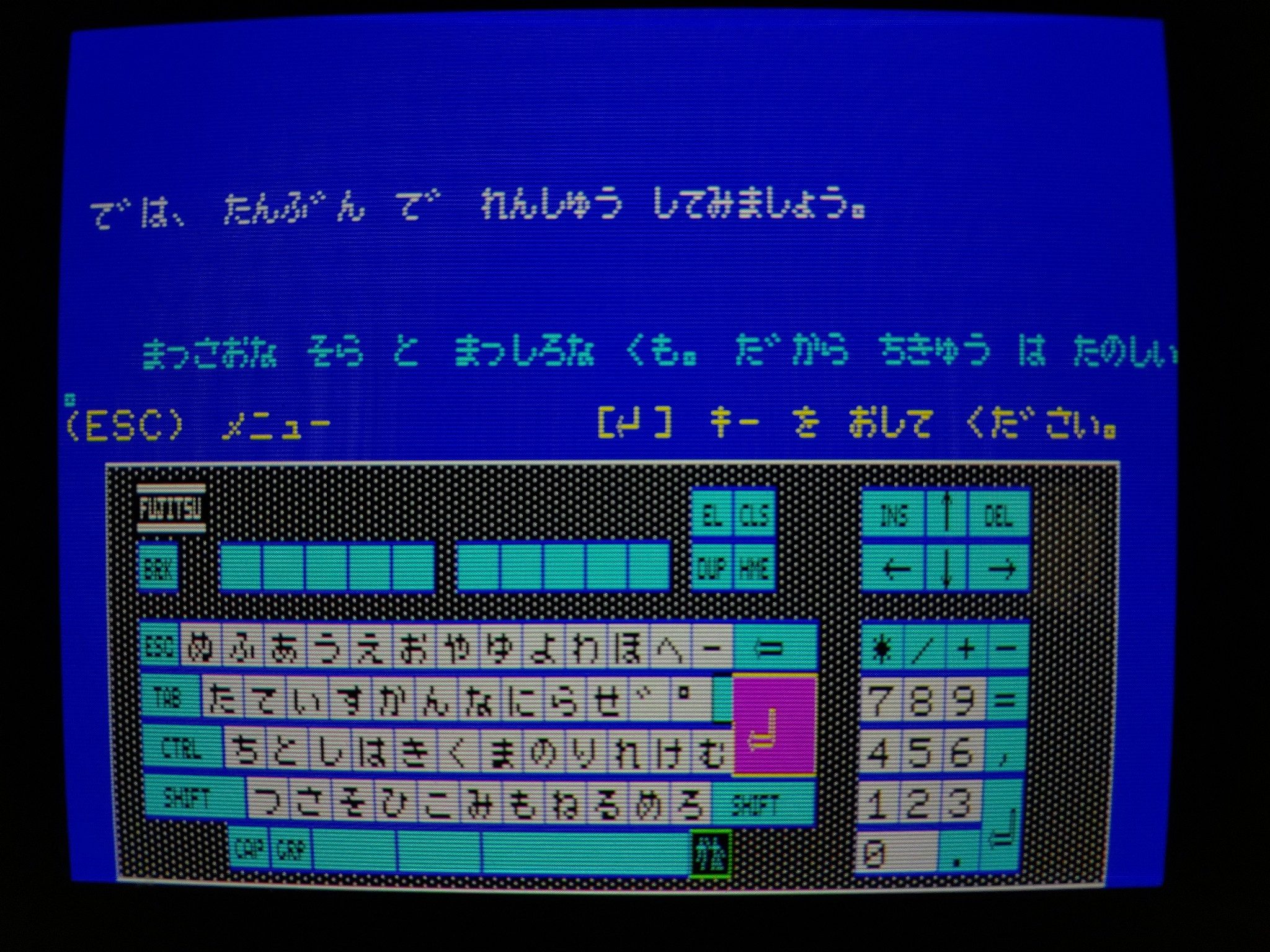
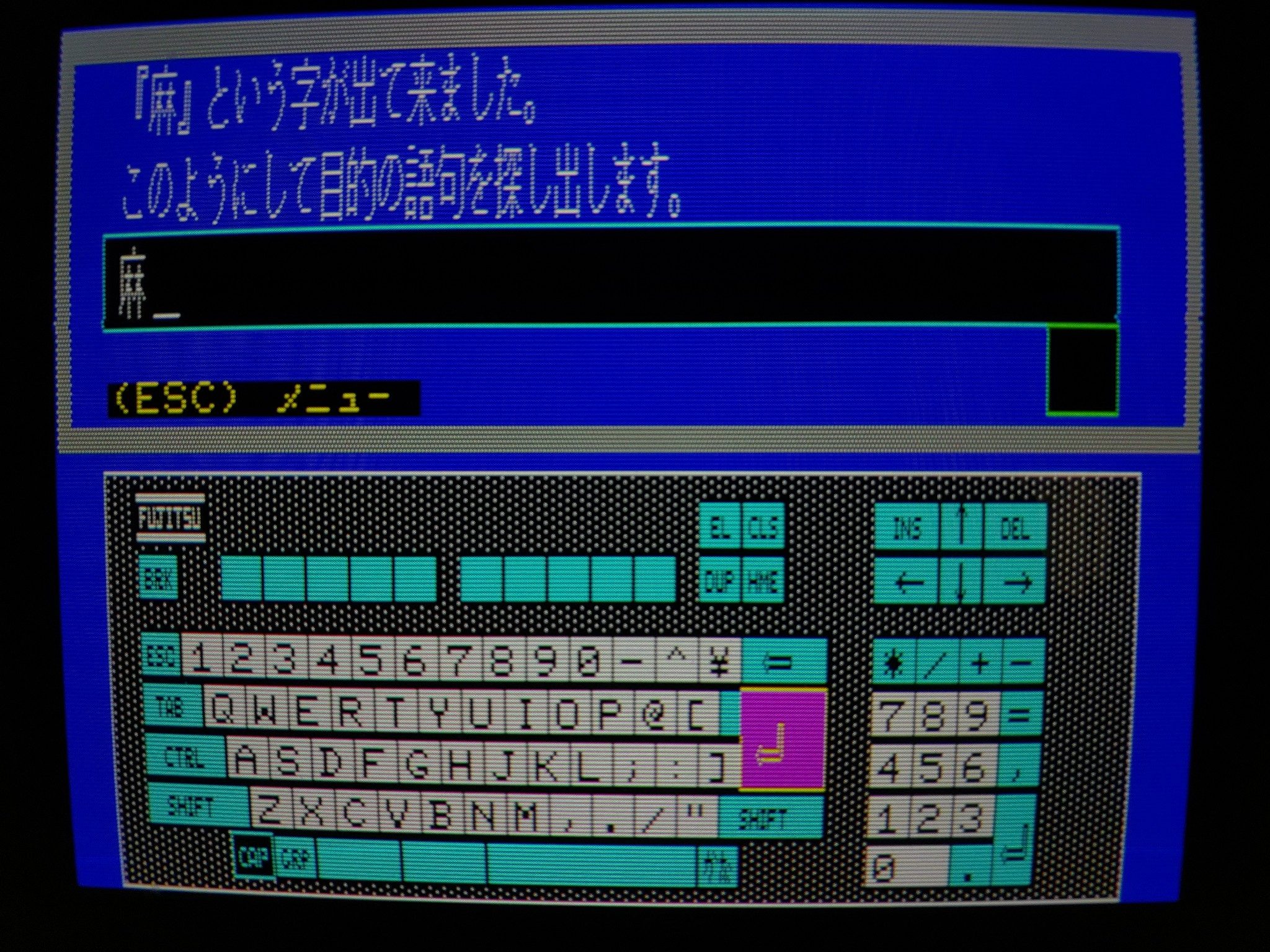
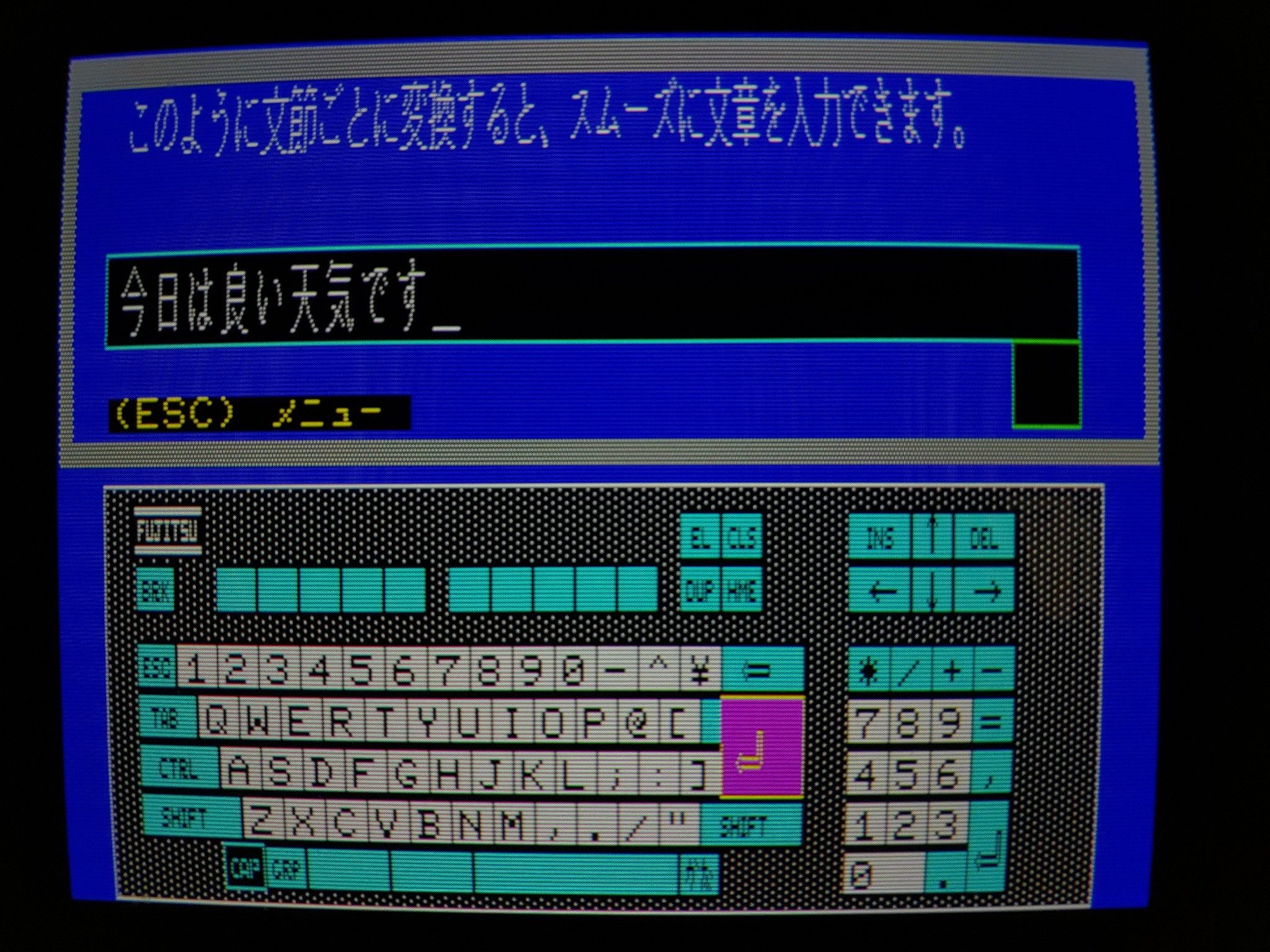
It would be interesting to see a video of how the kanji input works, including the proecess(es) for selecting the right reading from the dictionary, if you get the time.
I fully agree. I want to expand my multimedia capabilities a bit, adding video and sound, perhaps even synchronized video and sound! But I need to find the right hardware, at the right price.